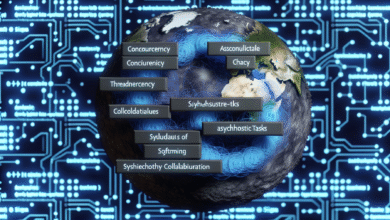Navigating the Web: Mastering Vue Router for Seamless UX

In today’s fast-paced digital landscape, ensuring a seamless user experience (UX) is paramount for web applications. As developers strive to create responsive, intuitive platforms, Vue.js has emerged as a leading framework for building interactive user interfaces. Integral to Vue.js is Vue Router, a powerful library that facilitates smooth navigation within single-page applications (SPAs). This article delves into navigating the web through the mastery of Vue Router, offering insights into setup, dynamic routing, performance management, best practices, and common troubleshooting tips.
Understanding the Vue Router: Your Gateway to Seamless Navigation
Vue Router serves as the bridge that connects various components of your Vue application, enabling smooth transitions between different views. By defining routes, developers can dictate how users navigate through their applications, ensuring that each interaction feels fluid and responsive. With Vue Router, the user’s journey becomes a seamless experience, as they can move from one view to another without the need for page reloads, making applications feel more like native experiences.
The core concept behind Vue Router revolves around the idea of URL mappings to components. Each route corresponds to a specific component, effectively linking the user’s navigation path to the visual representation of that path. This allows developers to create a structure that mirrors complex applications while keeping the codebase organized and manageable. The more intuitive the navigation, the more engaged the user is likely to remain, underscoring the importance of mastery over this fundamental library.
Another vital aspect of Vue Router is its ability to leverage browser history. By utilizing the HTML5 History API, Vue Router allows for natural URL manipulation, which enhances the user experience by enabling users to bookmark and share specific pages within the app. This functionality not only optimizes navigation but also ensures that users can return to specific sections of the application with ease, keeping retention high and frustration low.
Moreover, Vue Router supports nested routes, a feature that lets developers create hierarchies of components. This means that developers can design complex layouts that respond dynamically to user navigation. With nested routes, related components can be grouped logically within the application, providing a clear visual and organizational structure that enhances usability. This flexibility is a strong asset for creating sophisticated applications that cater to user needs.
The comprehensive nature of Vue Router extends to its support for a range of navigation guards. These guards can control access to routes based on user permissions or other conditions, ensuring that users have the appropriate access to various sections of the application. This feature enhances both security and usability, creating tailored pathways through the application that meet a variety of user needs and preferences.
In summary, understanding Vue Router is essential for crafting smooth navigation experiences. Its robust features, including URL mapping, browser history management, nested routing, and navigation guards, empower developers to create applications that are not only functional but also user-friendly. Mastering this tool is the first step toward delivering a seamless user experience that aligns with modern web standards.
Setting Up Vue Router: A Step-by-Step Guide to Success
Getting started with Vue Router is a crucial step in the development of any Vue application. First, you must install Vue Router via npm or yarn, ensuring that you have the package ready for integration. Use the command npm install vue-router or yarn add vue-router to add it to your project. After installation, it’s important to import Vue and Vue Router into your main JavaScript file, typically main.js, so that you can start defining your application’s routes.
Once you’ve imported Vue Router, the next step involves creating a new router instance. This is where you’ll define the routes for your application. The routes are specified in an array format, where each route object includes a path and a component. Typically, you’ll want to set up a base route that maps to your application’s main component, providing the entry point for all navigation. This setup forms the backbone of your application’s routing mechanism.
After defining your routes, you’ll need to integrate the router into your Vue instance. This is easily accomplished by passing the router instance into the Vue constructor. With this setup, Vue Router is now equipped to handle navigation events based on user interactions. It’s also prudent to include a “ component in your main template, as this is where the routed components will be rendered based on the current URL.
To ensure your application is responsible and user-friendly, consider implementing route parameters. These parameters allow you to create dynamic routes that can respond to user inputs, such as IDs or usernames. By defining routes with placeholders (e.g., /user/:id), you can extract these parameters and use them to fetch data specific to the user in question, enhancing personalization and engagement.
In addition to basic routes, you might also want to explore nested routes. These enable you to build more complex UI structures and workflows within your application. By defining child routes within parent routes, you can create a more organized routing system which is particularly beneficial for large applications with multiple views or sections.
Finally, once your setup is complete, it’s crucial to test your navigation thoroughly. Ensure that all routes behave as expected, and consider implementing a fallback route for handling 404 errors. This enhances the user experience by gracefully managing navigation failures. With all these steps completed, your Vue application will be well-equipped for seamless navigation using Vue Router.

Dynamic Routes: Crafting a Tailored User Experience with Vue
Dynamic routes are a game-changing feature of Vue Router, allowing developers to create custom navigation paths based on user input or application state. They enable applications to adapt to user behavior, providing a personalized experience that can significantly enhance engagement. By leveraging route parameters, you can design routes that react to varying user data, ensuring that your application feels tailored to individual needs.
To implement dynamic routes, you begin by defining a route with parameters using a colon syntax in your path (e.g., /product/:id). This sets up a flexible route that can handle different inputs, allowing users to access specific resources, such as product details or user profiles. When a user navigates to a dynamic route, Vue Router will extract the parameters from the URL, enabling you to fetch and display the relevant data seamlessly.
Another advantage of utilizing dynamic routes is the ability to provide a more organized and intuitive navigation structure. As your application scales, dynamic routing helps manage complexity by grouping similar features under a single route. For instance, a blog could have a route defined as /post/:slug, where each blog post is rendered dynamically based on the slug identifier. This not only keeps your URL structure clean but also improves SEO by allowing search engines to crawl individual posts more effectively.
Dynamic routes also work in conjunction with Vue’s reactivity system, enabling real-time updates without requiring full-page reloads. As users interact with your application, dynamic content can be rendered on-the-fly while maintaining a fluid navigation experience. This is particularly useful for applications that depend heavily on user-generated content or frequently updated data, such as social media platforms or e-commerce sites.
To further enhance the user experience, you can implement route guards that manage access to dynamic routes. For example, if certain routes require authentication, you can use navigation guards to check user permissions before granting access. This ensures that sensitive information remains secure while still providing a smooth navigation experience for authorized users.
In conclusion, dynamic routes significantly elevate the user experience within Vue applications. By allowing for personalized, flexible navigation paths that respond to user input, they encourage deeper engagement and create a more intuitive interface. Embracing this feature empowers developers to craft applications that are not only functional but also highly responsive to user behavior.
Route Management: Enhancing Performance Through Efficient Coding
Efficient route management is essential for maintaining the performance and scalability of Vue applications. As applications grow in complexity, the number of routes can increase significantly, making it crucial to structure them thoughtfully. A well-organized routing system not only enhances the performance of your application but also simplifies maintenance and debugging.
One of the key strategies for effective route management is lazy loading. By implementing dynamic imports for your route components, you can reduce the initial loading time of your application. Instead of loading all components upfront, lazy loading ensures that only the necessary components are fetched when a user navigates to a specific route. This not only optimizes loading times but also improves the overall performance of your application.
Another vital aspect of route management is the use of named routes. By assigning names to your routes, you create a more readable and maintainable routing structure. Named routes facilitate easier navigation within your application, allowing you to reference routes in your codebase without hardcoding paths. This approach provides flexibility when modifying routes, ensuring that changes can be made without disrupting the entire navigation framework.
Moreover, implementing route meta fields can enrich route management. Meta fields provide a way to attach additional information to routes, such as authentication requirements or page titles. This information can be leveraged within navigation guards or used for analytics purposes. For instance, tracking user navigation can offer insights into which routes are most frequently accessed, providing valuable data for optimizing user flows.
Maintaining a clear hierarchy of routes is another best practice for route management. Organizing routes based on their functionality and relationships can enhance readability and ease of navigation. By grouping similar routes under a common parent, you can create a more intuitive structure that aids both developers and users in understanding the application’s navigation paths.
Lastly, regularly reviewing and refactoring your routes can prevent bloat and maintain optimal performance. As your application evolves, some routes may become obsolete or redundant. By routinely assessing your route structure and removing unnecessary routes, you ensure that your application remains lean and efficient, providing users with an outstanding experience from start to finish.

Best Practices for Vue Router: Ensuring Smooth User Journeys
To create a seamless user journey, adhering to best practices when working with Vue Router is critical. One of the foundational best practices is to define a clear and logical route structure. This involves organizing routes in a way that mirrors the user journey, making it intuitive for users to navigate your application. Well-defined routes contribute to a positive user experience by ensuring that users can easily find the information they seek.
Incorporating route transitions can also enhance the user’s perception of speed and fluidity. Implementing